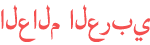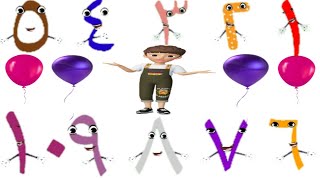Duration 2:12
How to Add Background on Zoom for iPhone
Published 12 Apr 2020
How to add background on Zoom for iPhone. How to change background on Zoom for iPhone. How To Use virtual background on Zoom on iPhone. Use virtual background Zoom on iPhone. This tutorial is compatible with any iPhone device. Change Virtual background on Zoom for iPhone. So if you wish to change the virtual background on iPhone, follow this step by step tutorial. If you wish to change the Virtual background for your camera, you can do that only for iPhone and for Desktop version of Zoom. We are sorry to say, but at the time of record for this video, you can not do this on iPad and any Android Device. First, you to change the virtual background on the iPhone tap on the screen on the phone. A menu bar will appear. Tap on the 3 dots from the bottom right. On this new menu, tap on Virtual background. How you can see the selected virtual background is none. Tap on the picture with the bridge. Your virtual background will change. The system is pretty good and detects quite well the face even if you move…. How you can see. You can add your virtual background pictures. If you have some photos, you would like to add tap on the plus button. Tap the image you wish to add as a virtual background. Now tap on Done. Your virtual background is changed. And this works quite well. Let's add another one. After we have 4 virtual backgrounds, we will not have more room to add one. What can we do? We can remove a virtual background and add a new one. Select the virtual background you wish to remove and just tap remove. Your virtual background has been removed, and you can add a new one in its place. After you have done all changes, you wish just tap on close, and you can return to your current meeting. Thank you, and please subscribe and give us a like and a share. ================================= Join this channel to support me and get access to the perks: /channel/UCZgr5g1rhvXmjGa3FNqMy1g/join ================================= You can increase your views on YouTube by using these tools: https://www.tubebuddy.com/DexHowTo https://vidiq.com/dexhowto ================================= Join Discord Server To Ask More Questions https://discord.gg/ypQEjAqZjG ================================= More Videos /watch/AIvOnIKLzSeLO /watch/AIvOnIKLzSeLO /watch/4cR2xCVQHfoQ2 iPhone /watch/UA792REjkDHj9 /watch/kCbEwzklHBKlE /watch/sqisoziIXEkIs /watch/0T_X_J_YcpLYX /watch/sk86IQ23gbv36 /watch/UdAFO2yDNawDF /watch/8yhsGAEvUnkvs /watch/wLpQ4Hm5lxM5Q ================================= Zoom iPad tutorials /watch/aBtAoKMhRCQr1iNDDU168wsZsccR_BXZLP=tsil&QdTJPzVILb2IA Zoom Android Tutorials /watch/LMlGQctB-T5D4cLuv7qbUxsZsccR_BXZLP=tsil&0-nWg503TRH3G Zoom Windows Tutorials /watch/pvQAm9U_DvkQMCtvtdwFnysZsccR_BXZLP=tsil&QvZxw0SUTCyUA Zoom Iphone Tutorials /watch/fp1fvdjuMc742fOxIwZ0NysZsccR_BXZLP=tsil&sqisoziIXEkIf Zoom Tutorials For Mac /watch/NAMRk-2gEF7UUT1z7R0pXwsZsccR_BXZLP=tsil&kcBpTZoTsjVTR Zoom Share Screen Tutorials /watch/it1c9TYR9ljpcFjKr1ny2wsZsccR_BXZLP=tsil&MeYg-MnrAQKrc Zoom Tutorials /watch/joxWSj2yj4KaJw0xvh-v5xsZsccR_BXZLP=tsil&0-nWg503TRH3W ================================= WordPress Tutorials /channel/UC7UOufCO_fuUiAK3ljVbrHA iPhone Tutorials /channel/UCiV39bAbj5-_W5DRtz0LEng iPad Tutorials /channel/UCPue_L39q1u88RRswxvGhzQ Macbook Tutorials /channel/UCh5xoaJ7ADyxh4d3mnCSmYQ Windows Tutorials /channel/UCKCaHmcPj0nqnhLdbncqt_Q
Category
Show more
Comments - 27