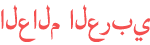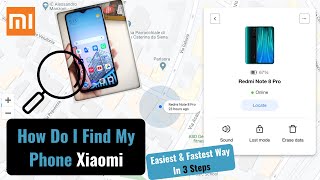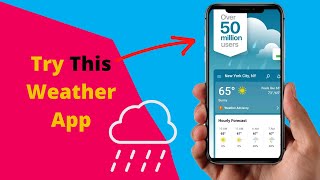Duration 3:41
IPados 14 Widgets on iPad Air | Quick Tutorial
Published 29 Sep 2020
In this video I am going to show you a quick tutorial about how to add and edit iPados 14 Widgets on my iPad Air. Widgets are one of the most important ipados 14 features. To start, go to the most left screen tab of your ipad. In the empty space on the home screen tap and hold to activate jiggle mode. First of all you can choose if you want to have widgets always keep on your home screen or not. I personally keep it always on as I use widgets a lot as shortcuts of my frequently used apps. On the top left corner tap on plus button to add new widgets on ipad home screen. Here you can see all the ipad default apps supported for widgets. You have an option to add a single app or a group of app suggestions. If you tap on one of them you can choose between different sizes it offers. You can customize any widget by tapping, holding and then choosing the edit widget option. You can also change the placement of the widget or add it to another widget to create a new stack. There are some third-party apps on your device that you want to add them as a widget, but you cannot find them here. For example, I use Quizlet and Quora a lot and I want to have them quickly accessible. If your desired app supports ios 14 you can still add its widget to ipad home screen by scrolling down and tapping on edit and then customise. On iPados 14, Add widgets feature allows you to add multiple apps on widget sidebar. If you are using widgets for the first time, on the top of the widgets sidebar you will find the smart stack. As you know, Stacks are like folders and you can scroll between apps to choose the one you want to open. The dots on the right side of the box appears while scrolling and shows how many apps exist in the stack. If you tap and hold your finger on the stack, you will see the menu that pops up. Then choose the edit stack. Here you can change the order of the apps you want to appear on the surface. The Smart Stack uses Siri intelligence to determine when to surface which widget from the stack. Disabling the smart rotate brings the smart stack into a regular one. I hope you enjoyed watching these tips for iPados 14 Widgets editing.
Category
Show more
Comments - 6